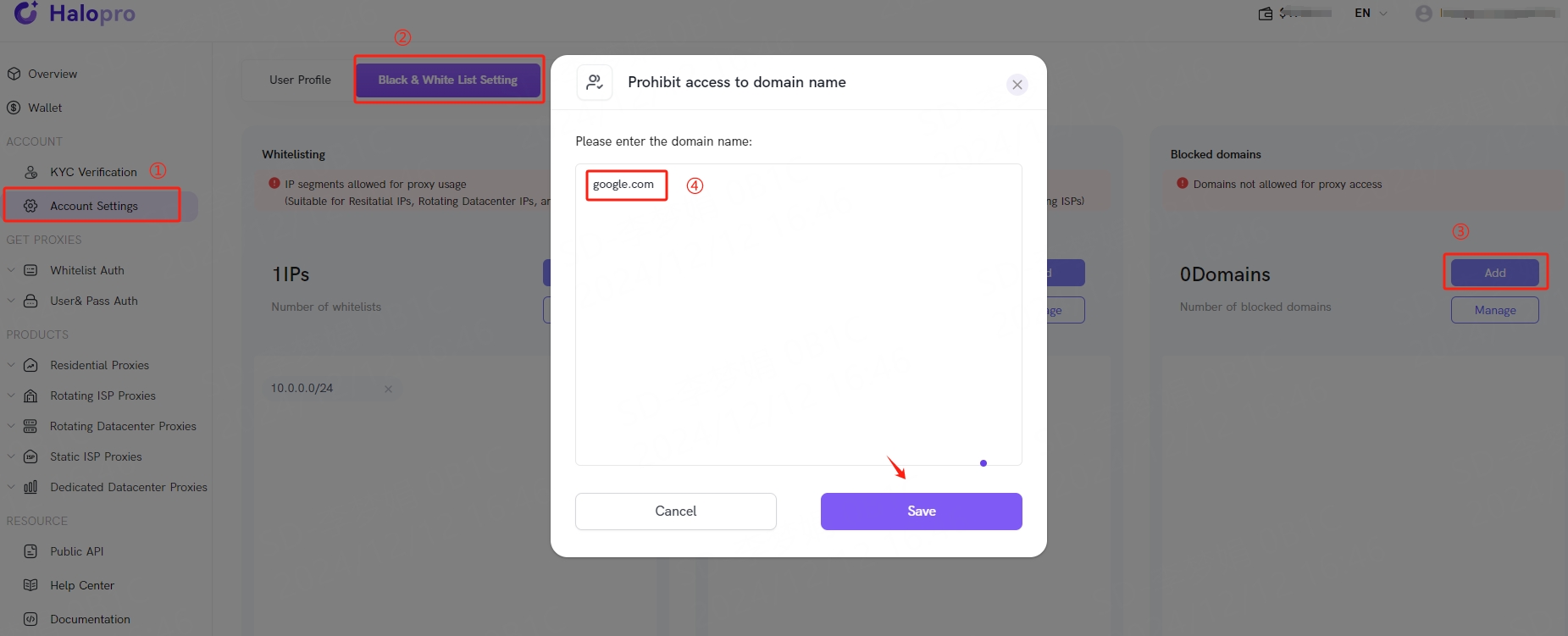Manage Whitelist:
By adding an IP range to the whitelist, for example, adding 10.0.0.0/24 to the whitelist, it means that devices with IPs within the range of 10.0.0.1 to 10.0.0.254 can use the proxy through the following two methods:
【User & Pass Auth usage】: All devices with IPs within the range of 10.0.0.1 to 10.0.0.254 can use the Halopro proxy through user and password authentication.
【Whitelist Auth usage】: Similarly, all devices with IPs within the range of 10.0.0.1 to 10.0.0.254 can use the proxy after being added to the IP whitelist.


Manage Blacklist:
By adding an IP range to the blacklist, for example, adding 10.0.0.0/24 to the blacklist, it means that:
Devices with IPs within the range of 10.0.0.1 to 10.0.0.254 are not allowed to use the proxy. All other devices not within the blacklisted IP range can use the Halopro proxy through the following two methods:
【User & Pass Auth usage】: Devices with IPs outside the range of 10.0.0.1 to 10.0.0.254 can use the proxy through user and password authentication.
【Whitelist Auth usage】: Devices with IPs outside the range of 10.0.0.1 to 10.0.0.254 can use the Halopro proxy after being added to the IP whitelist.
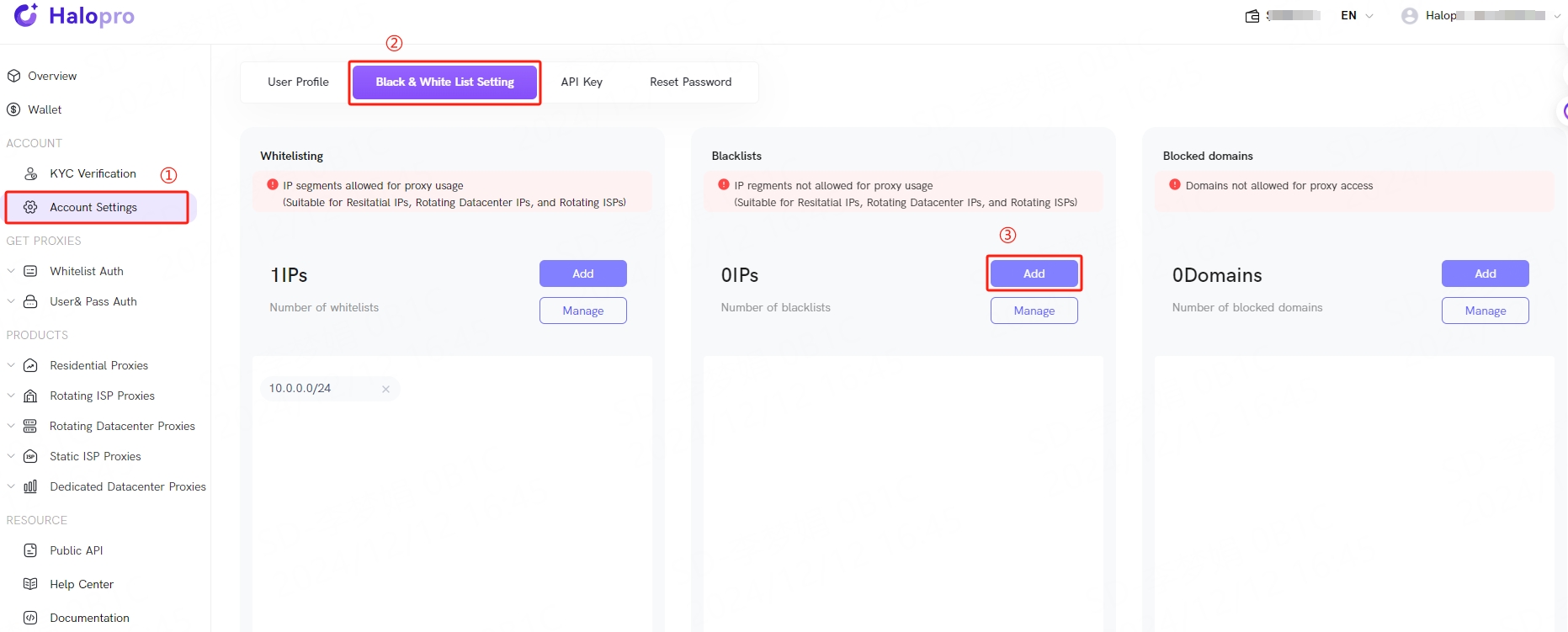

Manage Blocked Domains:
Add domains that are prohibited from being accessed through the proxy: You can add specific domains that are not allowed to be accessed through the Halopro proxy in the 【Blocked Domains】 section.